Unity App Optimization Suggestions
You should stay with Unity LTS (Long-term support) versions only while upgrading Unity Editor versions.
Utilize profiling to identify the sections within the app where heavy CPU and memory usage occur. Check out our guides to perform profiling below -
Remove unused assets from the project. Please go through the build report and identify the assets that use up most of the size. The build report inspector tool can be utilized. https://github.com/Unity-Technologies/BuildReportInspector/tree/master
Use unity compression for sprites, textures, audios and animation files. The dimensions of the texture should be in power of two or should be in multiples of 4 for compression to be executed.
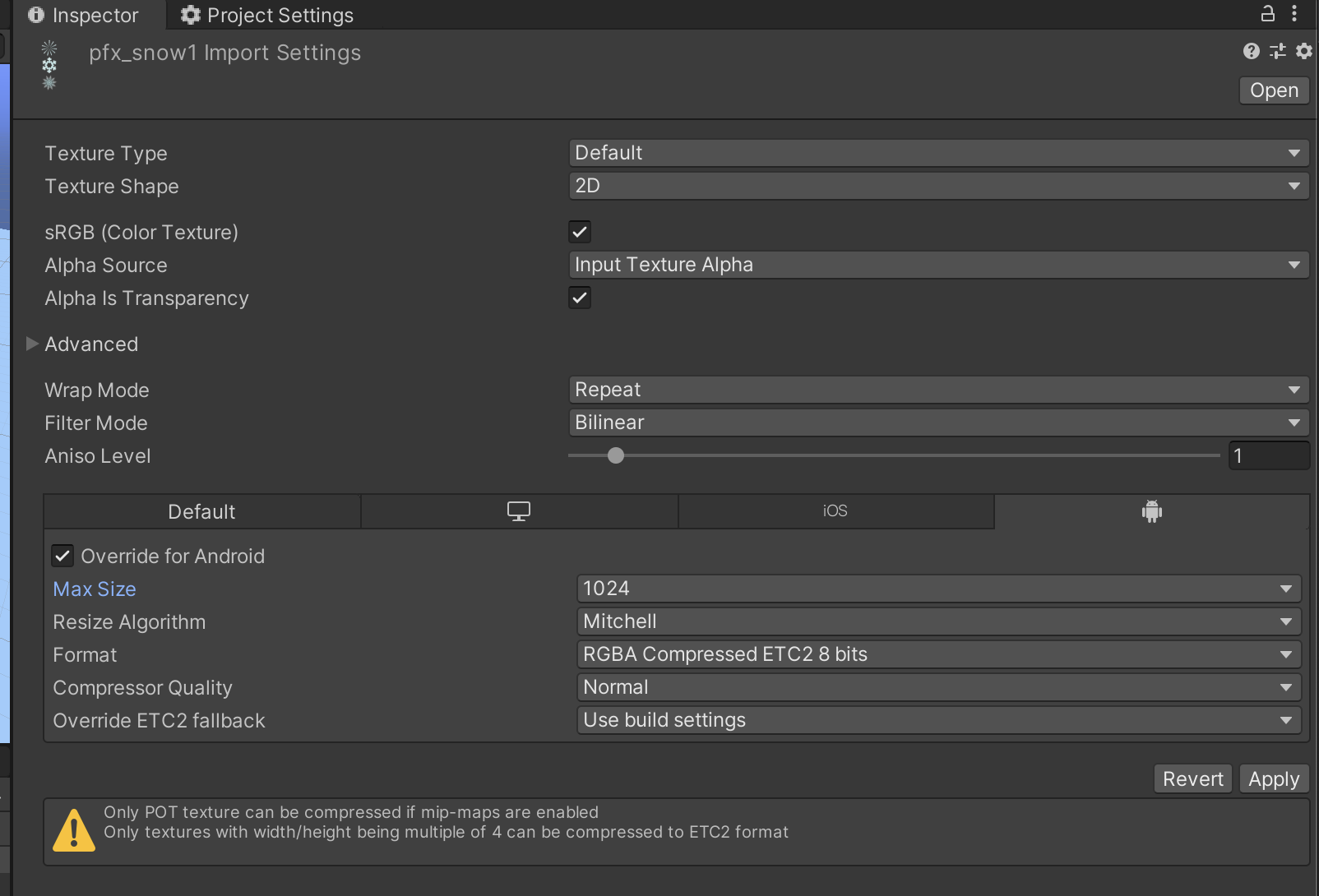
- Optimize Text with TextMesh Pro instead of default Unity Texts.
- Remove all unused lifecycle methods like Awake, Start, OnEnable, Update etc.
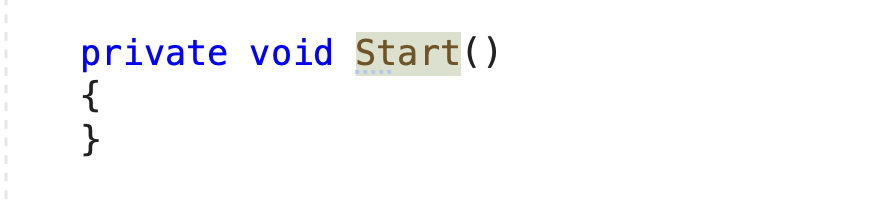
- Remove all the Raycast Target of all the game objects in which it is not used. For example a text on button doesn't require this. This is turned on by default and continuously check for raycast like in an update function.
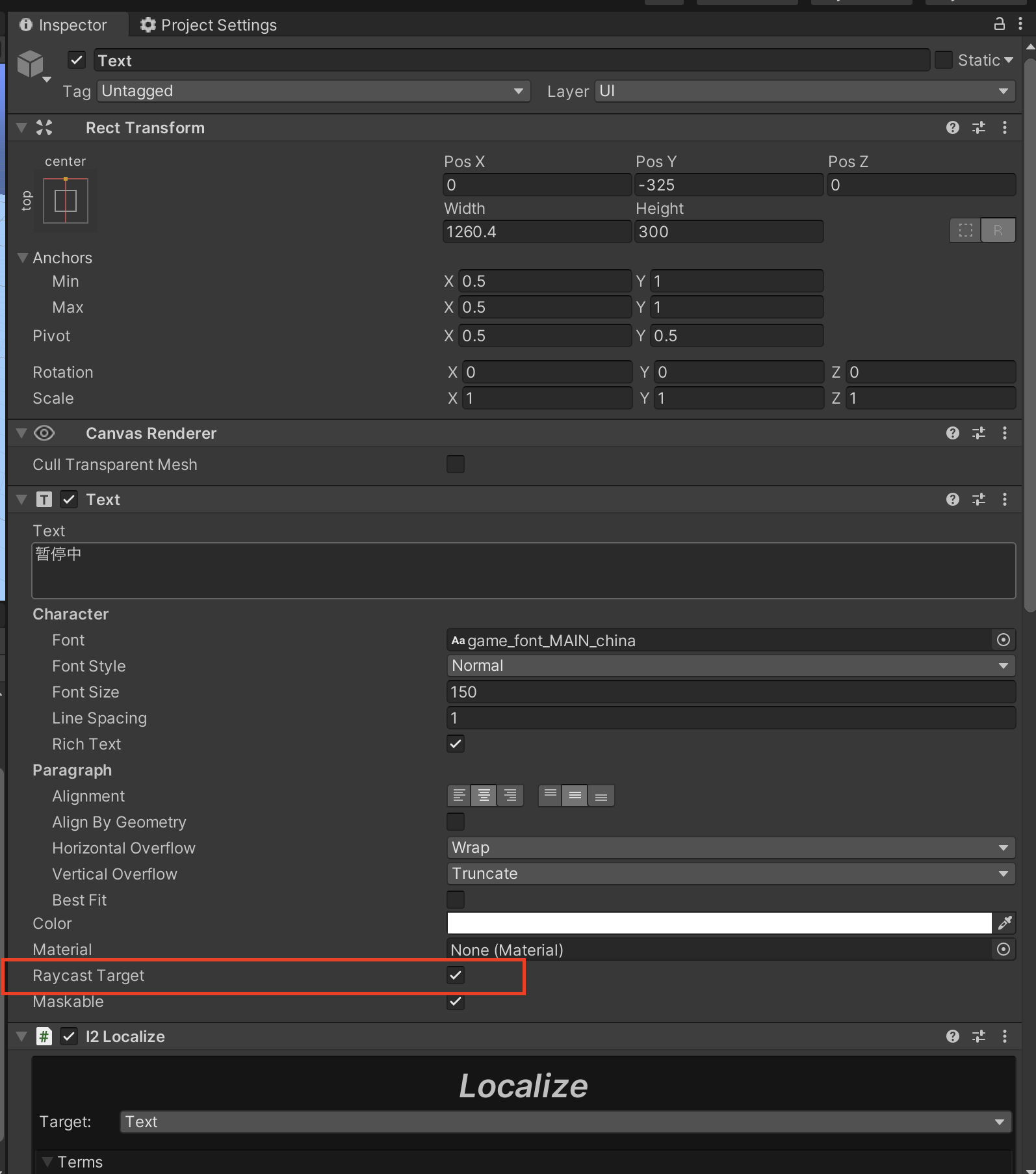
- Remove all Debug.Log method calls used in the project. Each call uses certain amount of memory to execute and print the logs.
- Remove all the warnings in project in Unity Editor.
- Try to use multiple canvases. If all the UI elements are in a single canvas, one small change results in the refresh rendering of whole canvas.
- Avoid using Camera.main. Instead cache the main camera once and reuse this. Using Camera.main slows down the game.
- Use string builder instead of string concatenation.
- Set gameobjects to static, that will not move in the game.
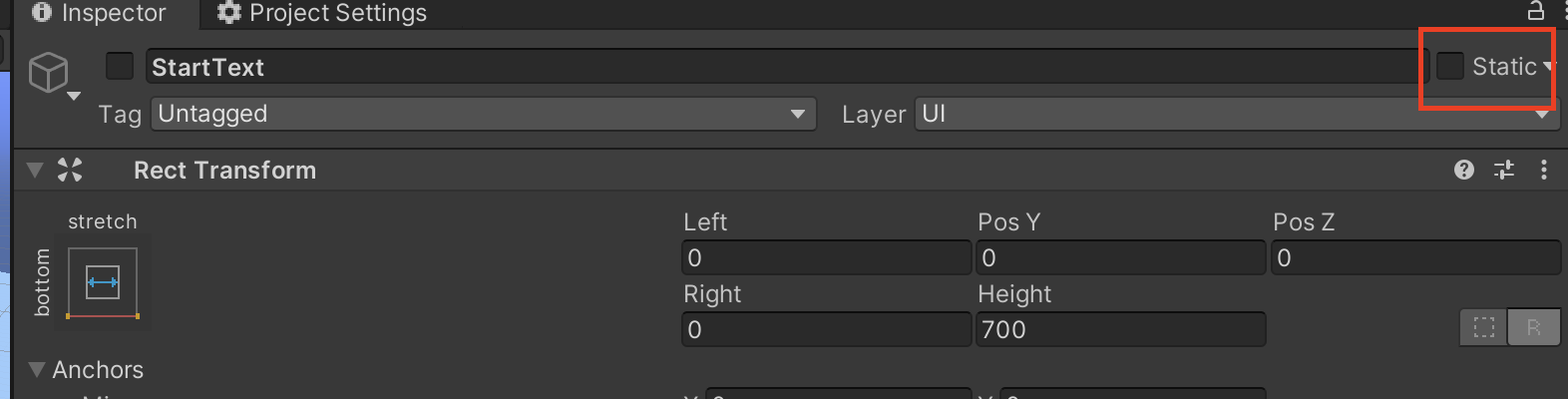
- Use object pooling
- Instead of destroying and creating game objects, re-use the objects using object pooling.
- It is very important to keep your project clean without errors, missing stuff, and unnecessary files.