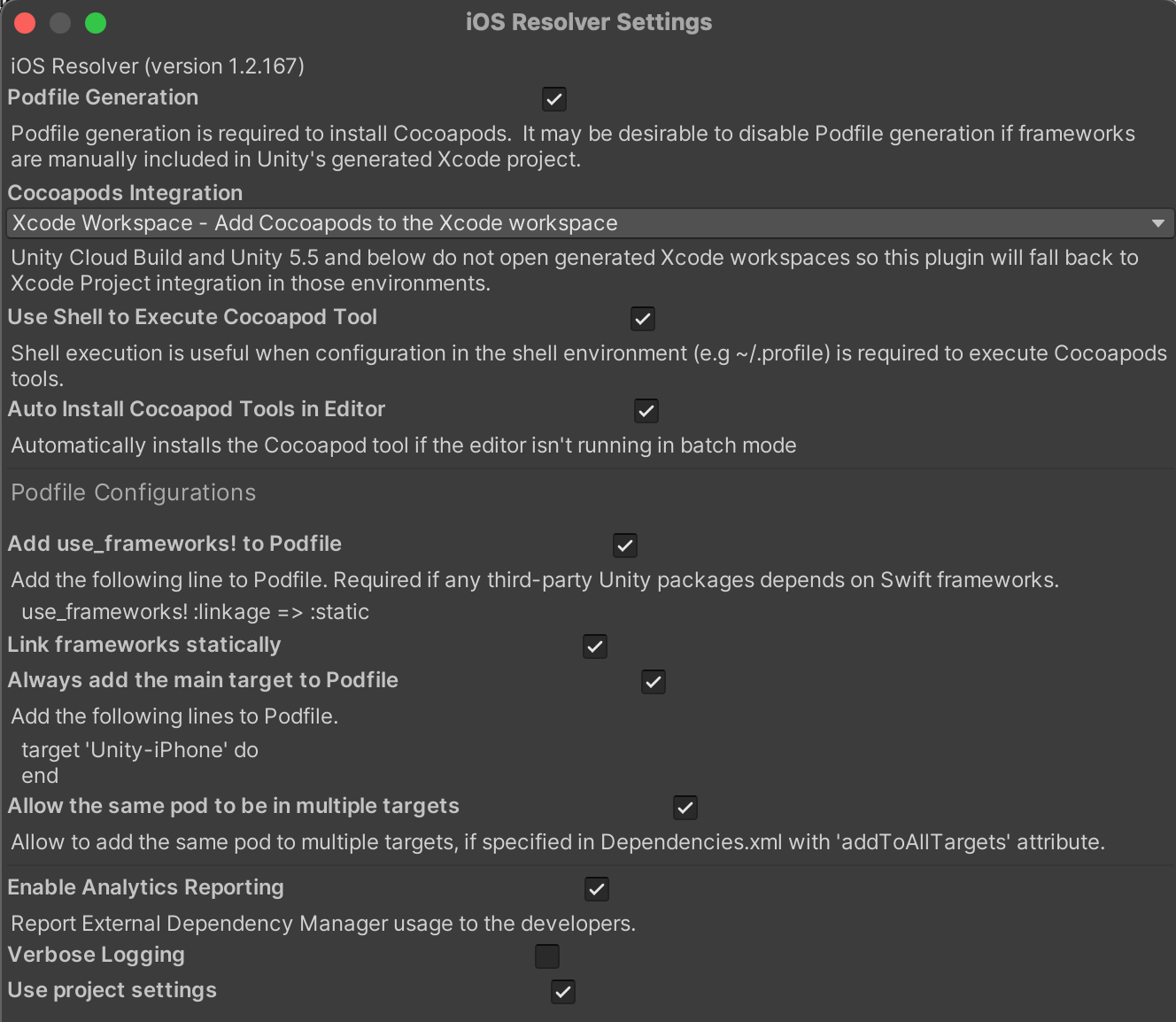Troubleshooting Guide
Here are some common issues that you may encounter while integrating the SDK, and how to troubleshoot them. If you can't find a solution to your problem, please contact us.
Android
Resolution issues
If the resolution fails while the resolver downloads the dependencies, try a VPN.
Build issues
If you get an error during the build process, you need to verify all the items in this checklist:
Remove all the existing ad networks.
For AdMob:
Verify that AdMob is also removed in Package Manager.
Compare your Android resolver settings with the following.
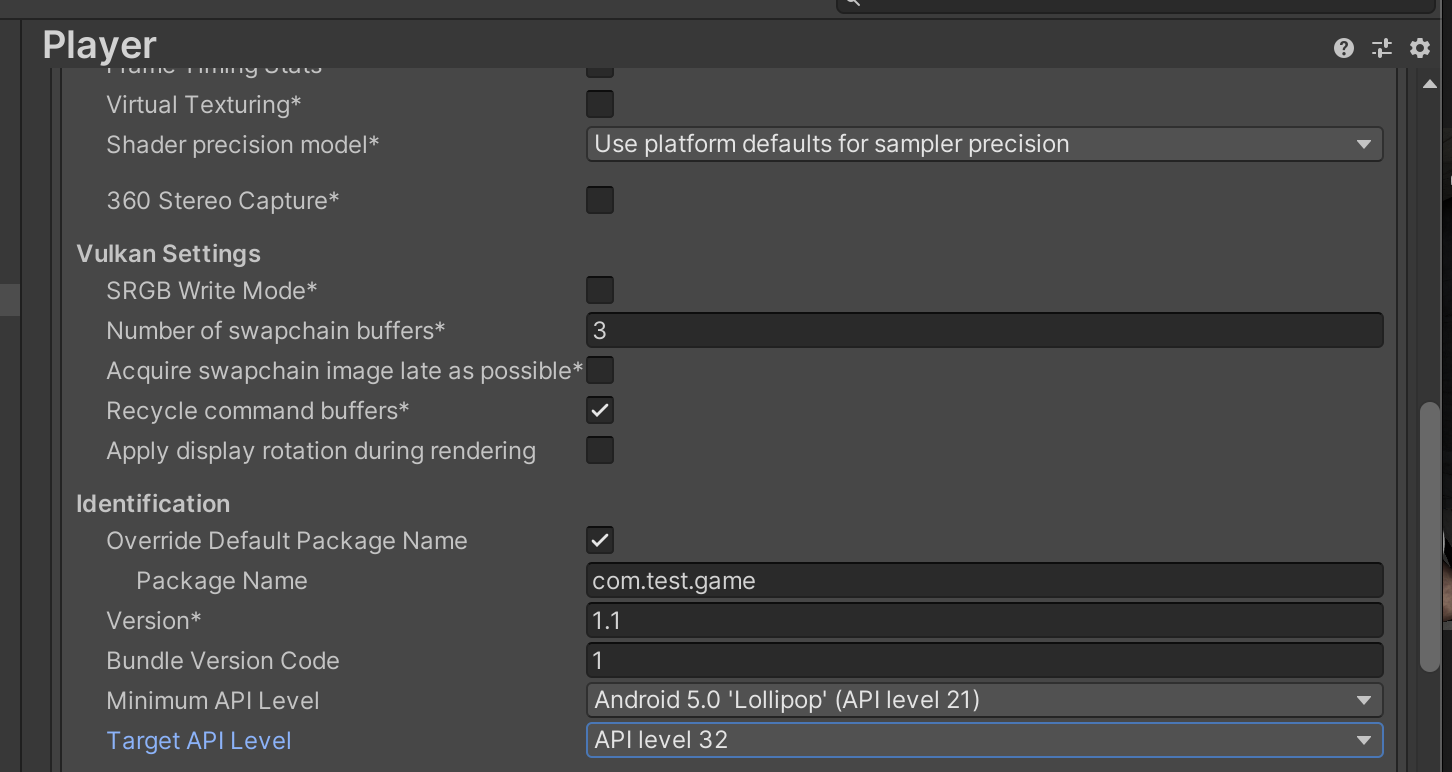
Confirm your Player settings. Please note that you can target API level 31/32 to be compatible with Android 12 devices.
For "Duplicate class" errors, use these custom build settings.
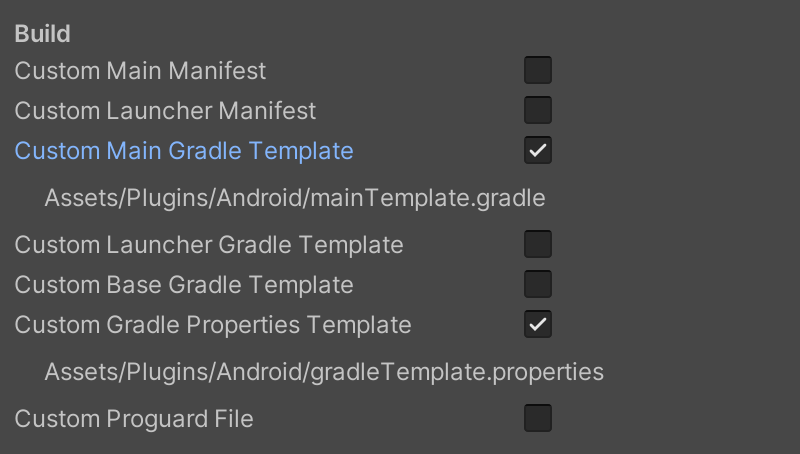
Remove all jar/aar files under Plugins/Android.
Then force resolve.
If you get this error while compiling the aab file:
Error information:
FileNotFoundException: Temp/gradleOut/launcher/build/outputs/bundle/release/launcher.aab does not exist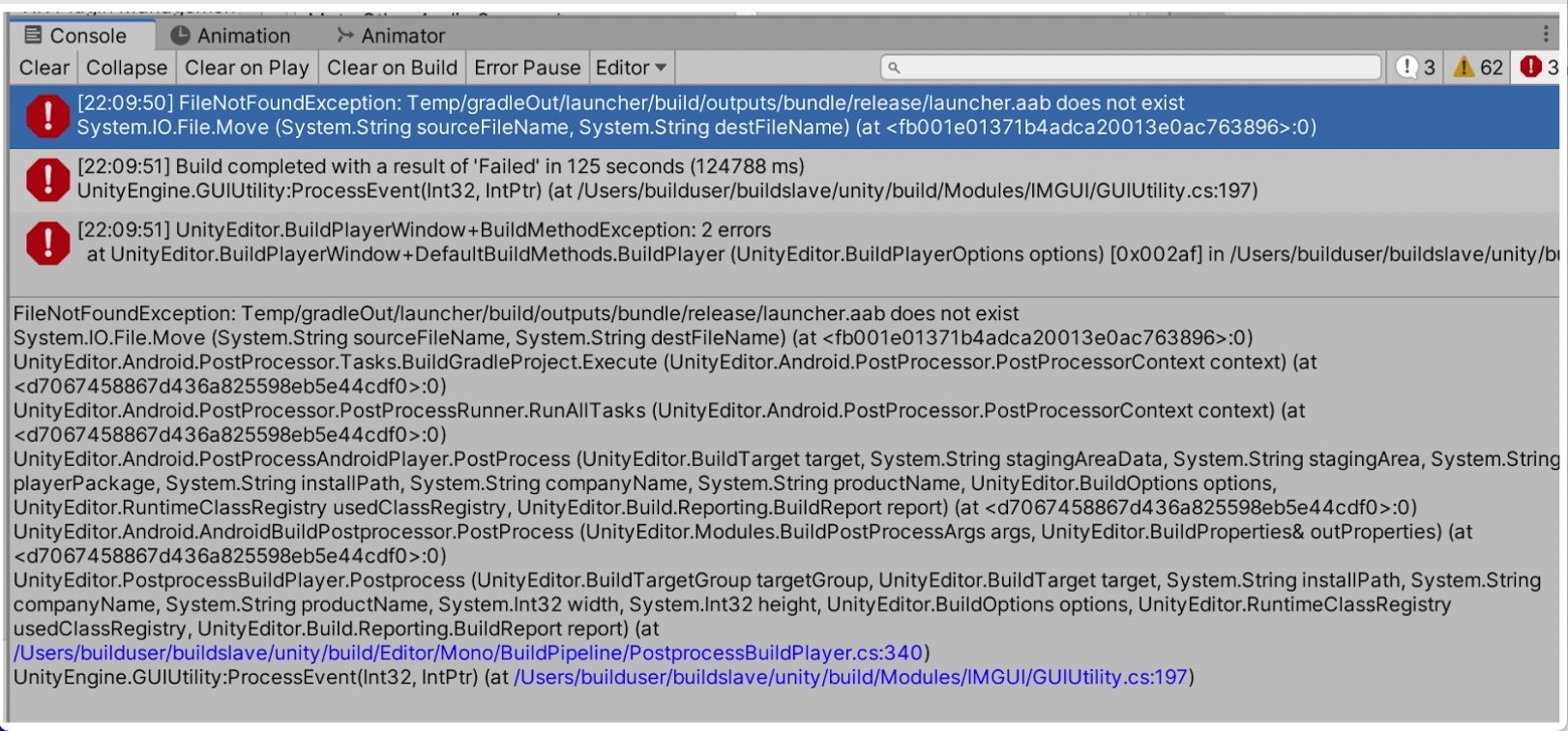
You must check "Custom Launcher Gradle Template" in the Players settings. Then open
launcherTemplate.gradlefile and indefaultConfig, add the following code:tasks.whenTaskAdded { task ->
if (task.name.startsWith("bundle")) {
def renameTaskName = "rename${task.name.capitalize()}Aab"
def flavor = task.name.substring("bundle".length()).uncapitalize()
tasks.create(renameTaskName, Copy) {
def path = "${buildDir}/outputs/bundle/${flavor}/"
from(path)
include "launcher-release.aab"
destinationDir file("${buildDir}/outputs/bundle/${flavor}/")
rename "launcher-release.aab", "launcher.aab"
}
task.finalizedBy(renameTaskName)
}
}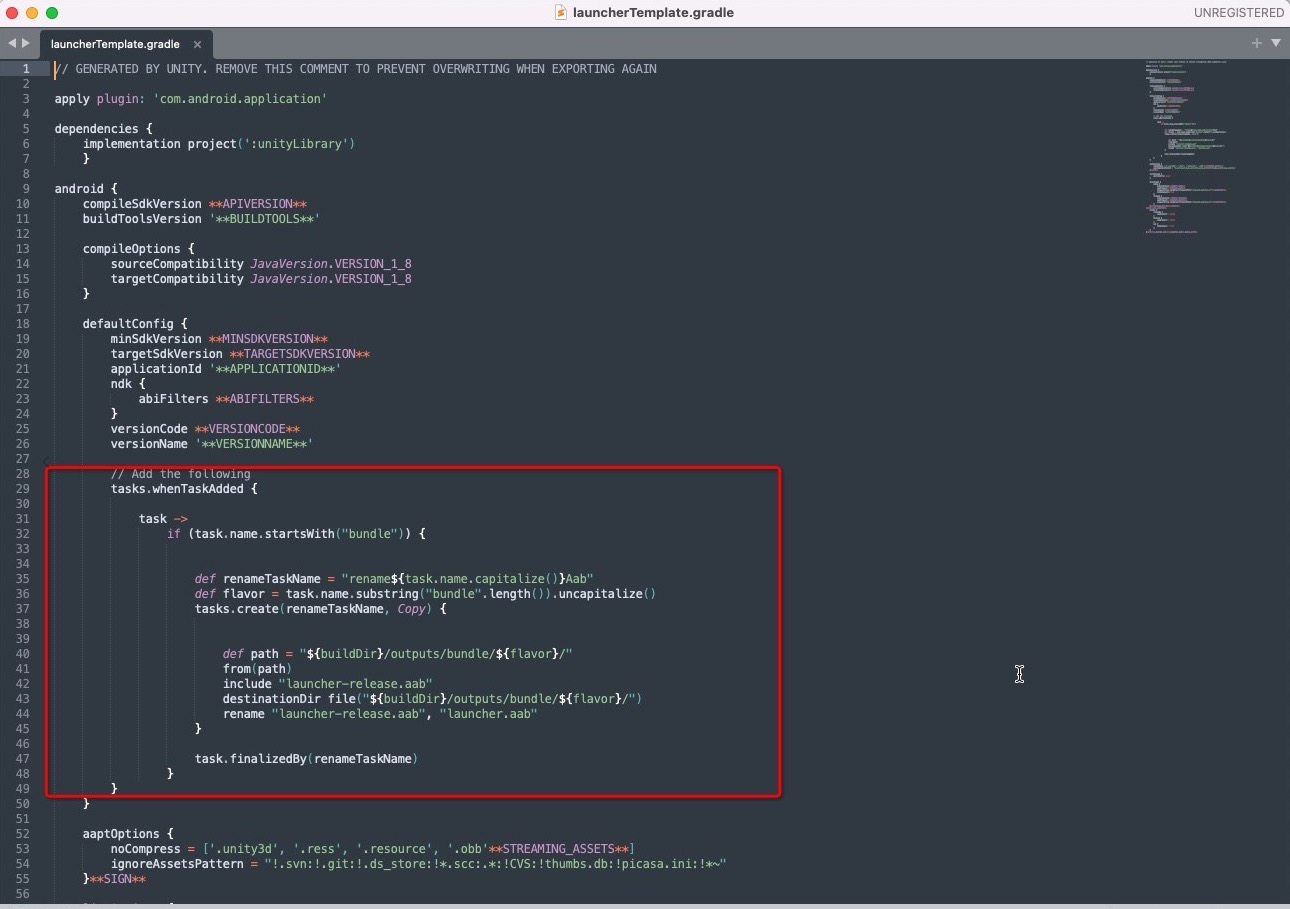
Testing issues (ads, and crashes)
If you don't see the ads while testing or if your app is crashing, you need to verify all the items in this checklist:
The adaptive banners are not enabled by default. Please get in touch with us if you want to use them.
Ensure your device ID is added to your MAS dashboard.
Confirm that the ad formats are enabled.
Ensure you are using the right appkey, AdMob ID, and Bundle ID.
Make sure that the minify settings are disabled under player settings.
If minify settings must be enabled, please check the progruard guide.
Make sure you update your
app-ads.txtfile.
iOS
Build issues
If you get an error during the build process, you need to verify all the items in this checklist:
Check that CocoaPods is installed.
pod --versionIf the resolution fails while the resolver is downloading the dependencies, try a VPN.
If you an error while identifying the installed CocoaPods version after the build finishes:
Open Terminal or your preferred command line tool.
Then execute this command line:
vi ~/.bash_profileor your preferred text editor to edit~/.bash_profile.Paste the below lines at the end of the file, and save the file.
export PATH=$PATH:$JAVA_HOME/bin
export LANG=en_US.UTF-8
export LANGUAGE=en_US.UTF-8
export LC_ALL=en_US.UTF-8
Make sure that Xcode version is 13+.
Testing issues (ads, and crashes)
If you don't see the ads while testing or if your app is crashing, you need to verify all the items in this checklist:
The adaptive large banners are not enabled by default. Please contact support if you want to use them.
Ensure that your device ID is added in the MAS dashboard.
Confirm that the ad formats are enabled.
Ensure you are using the right appkey, AdMob ID, and Bundle ID.
Check the iOS resolver settings.
If your game is crashing, make sure you use the following iOS resolver settings.